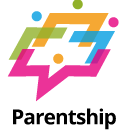How to Get YouTube on Roku
YouTube is one of the most popular video streaming platforms worldwide, and Roku offers a great way to enjoy YouTube videos on your TV screen. If you’re wondering how to get YouTube on Roku, you’re in the right place!
Step 1: Power up Your Roku Device
Make sure your Roku device and TV are powered on and connected to the internet.
Step 2: Go to Roku Home Screen
Using your Roku remote, navigate to the home screen.
Step 3: Open Roku Channel Store
Scroll down and select ‘Streaming Channels’ to open the Roku Channel Store.
Step 4: Search for YouTube
Use the search function to find the YouTube app. You can either type ‘YouTube’ in the search bar or browse through the ‘Top Free’ or ‘Most Popular’ categories.
Step 5: Add YouTube Channel
Select the YouTube app from the search results and click on ‘Add Channel’ to install it on your Roku device.
Step 6: Launch YouTube
Once the YouTube app is successfully added, return to the Roku home screen and launch the YouTube channel to start watching your favorite videos.
Now you can enjoy a wide range of content on YouTube right from your Roku device! Whether it’s music videos, vlogs, tutorials, or entertainment clips, you can easily access them on your TV screen.