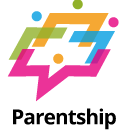How to Compress a PDF File: 4 Easy Tricks on PC & Mac
If you often work with PDF files, you may come across the need to compress them for various reasons. Whether you want to save storage space or send the file via email, compressing a PDF can be very handy. In this article, we will explore 4 easy tricks to compress a PDF file on both PC and Mac platforms.
1. Use Online PDF Compressor Tools
There are plenty of online tools available that allow you to compress PDF files without the need to install any software. Simply upload your PDF file to the website, choose the compression settings, and download the compressed file. Some popular online PDF compressor tools include Smallpdf, ILovePDF, and PDF2Go.
2. Utilize Built-in PDF Compression Features
Both PC and Mac operating systems come with built-in tools that enable you to compress PDF files without the need for third-party software. On Windows, you can use Microsoft Print to PDF to save the file with reduced size. On Mac, you can utilize the ‘Export As PDF’ feature in the Preview app to adjust compression settings.
3. Compress PDF Using Adobe Acrobat
If you have Adobe Acrobat installed on your PC or Mac, you can take advantage of its advanced PDF compression capabilities. Simply open the PDF file in Adobe Acrobat, navigate to the ‘Tools’ tab, select ‘Optimize PDF,’ and adjust the settings to reduce the file size. Save the compressed file once you are satisfied with the results.
4. Compress Images and Fonts
Another effective way to reduce the size of a PDF file is by compressing the images and fonts it contains. You can use software like Adobe Acrobat or third-party tools to downsample images and subset fonts, helping you significantly decrease the file size without losing quality.
By following these 4 easy tricks, you can efficiently compress PDF files on both PC and Mac platforms. Whether you prefer online tools, built-in features, or dedicated software like Adobe Acrobat, reducing the size of your PDF files is now a hassle-free task.